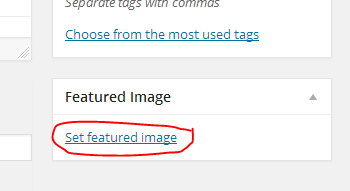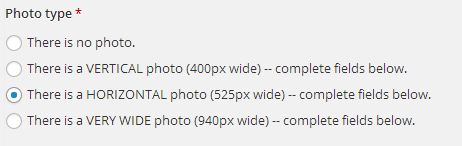Uploading photos to articles
Your chapter’s website will automatically take care of much of the photo-uploading process for you, including resizing the photo and generating different versions in different sizes. Here’s what you need to know —
- The photo needs to be appropriate and news-worthy.
- The subject of the photo needs to be near the center of the photograph — not perfectly centered, but close enough that they won’t be automatically cropped out.
- The photo needs to have a medium resolution — its longest dimension should not be less than 600 pixels or more than 2000 pixels.
- The photo needs to be relevant, and it needs to depict a timely and specific subject. A club member photograph is good, but a club member in action is better. Logos and other non-photo graphics are not recommended.
The article needs to be created prior to upload.
To add a primary photograph to an article:
Each article can have one primary photograph. The primary photograph displays on the home page, at the top of the article in a featured location, and elsewhere as appropriate.
- On the right column, locate the “Featured Image” box and click “Set featured image”:
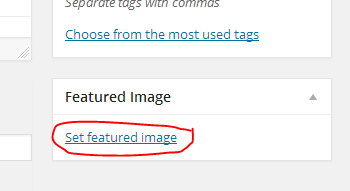
- A new screen will pop up. You can drag-and-drop image files into the space marked “Drop files anywhere to upload,” or click “Select files” to open up a file selector dialog. (If this screen is not visible, click “Upload files” in the top-right corner.)
- When the photo finishes uploading, it will display in a column on the right. If an error appears at the top of the column, it means that the photo has failed to upload. (Correct the error and try again if this is the case.)
- Click “Set featured image” on the bottom-right. The screen will close.
- In the left column, select the shape of the image — is it vertical (tall), horizontal (landscape), or very wide (panorama)?
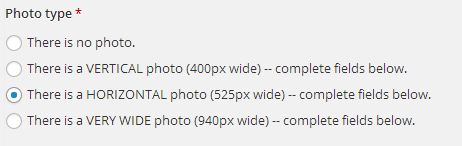
- When you select one of the options, additional options for a caption will show below. If this is a photograph, include a description of the photo in a few words — eg. “Students prepare volunteer bags for the Summit.”