Publishing a new article
Watch the screencast:
Adding a story to your chapter’s website is simple — the process generally takes around three minutes per story, not including the addition of photos. While we call them “stories” and “articles,” the control panel refers to them as “posts.”
To add a new story, click “Add New” while you’re on the Posts page – there are two ways to do this:
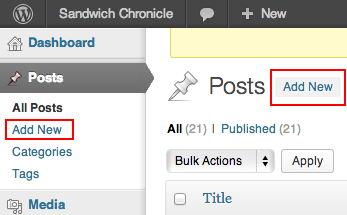
Each story includes the following elements at a minimum:
- A title. (Left column, top) It should be news-oriented and descriptive, giving us an idea of what’s going on. An example would be “Sandwich Football Players Triumph at State Competition 10-5”. Note that —
a) The length is between 6-12 words.
b) The capitalization is title-case, with all important words capitalized. - The article itself. (Left column, big text area)
Are you copy-pasting the article from somewhere else, like your email or Word? See the below addendum. - A short-length article title. (Left column, below) The short-length title should be three words (or four short words). The website uses this when space is tight. An example would be “Football at state level”. Note that —
a) We never exceed three or four words.
b) The capitalization is sentence-case, with only the first word (and proper nouns, of course) capitalized. - The article author. (Left column, below) The author should always be in the “First Last” format (eg. “George Washington”). If there’s more than one author, the names should be separated with commas. Don’t include “and”.
- Relevant categories. (Right column, top) You must check at least one category. Generally, this is the type of article (sports, club news, etc.) but you might also check one for special sections (online exclusive, featured, etc.)
You have to include all five of the above to publish an article. You can also include photographs, the names of web editors, and article highlights. Your chapter might also be utilizing the tagging feature to identify specific features, like the names of clubs — don’t use tags unless instructed.
When you’re done, you can either —
- Publish the article, if your chapter operates on a no-approval basis. Press the blue “Publish” button on the top-right to push the article live. If you’re just making changes, the button will say “Update”.
- Submit the article for review, if your chapter operates on a review-needed basis. Press the blue “Submit for Review” button on the top-right to indicate it needs review.
If you don’t see a “Submit for Review” button, don’t press Publish. Instead, click “Edit” next to “Status” and select “Pending Review”. Then click “Save as Pending” above.
Here are some things to check:
- If there was a drop-cap, was the letter added back? If not, add it manually.
- There should not be an empty line in between paragraphs. If there is one, backspace them out.
- Is the piece broken into paragraphs at the wrong place?
- Did you copy-paste from a source that was broken into multiple portions on the paper (i.e. continuations)? If so, ensure that the entirety of the article is present.